Switching from the GBWhatsApp Pro to the regular WhatsApp is quite simple. This tutorial will cover the step-by-step and straightforward method of backing and restoring your chat after changing the account. So, without any further ado, let’s begin the process!
For some reason, you didn’t find satisfaction with the GB WhatsApp Pro settings and want to roll back to the original WhatsApp with your chat and media. You can do it easily without barely being inconvenient.
Like many tutorials, the first thing you need to do is take a backup of your chats.
To do so, follow all the below listed steps one by one and that’d help you go ahead:
- Open the GB WhatsApp Pro and click the top-right cornered three-dot button.
- Click and open the Settings tab, which would later show you a menu.
- Hit the Chats section.

- Open the Chat backup section

- Wait for the process completion.
- Afterward, open the Google Files app and open Internal Storage there.

- Click the three-dot button after the GBWhatsApp folder.

- Now, copy this folder to the Download folder of your smartphone.

Finalizing the Installation of New WhatsApp with Data Restoring
Now, you can install the original WhatsApp messenger over your phone and restore the backup. You will need to verify your personal details and number to perform that.
Soon after that, if you have followed the guide correctly, a pop-up message will arrive with a backup detected. That’s the GB WhatsApp Pro backup that has recently been renamed to WhatsApp.
All you need to do is tap on the restore so that you can receive the chats and media you share with others on the GBWhatsApp Pro. For a better procedure understanding, go through the below listed steps one by one:
- Open the Downloads folder to access the GBWhatsApp folder (backup).
- Click the three-dot button for the GBWhatsApp folder.
- Click the Rename button and rename the folder “WhatsApp.” Consequently, rename all its subfolders such as GBWhatsApp Images to WhatsApp Images inside.
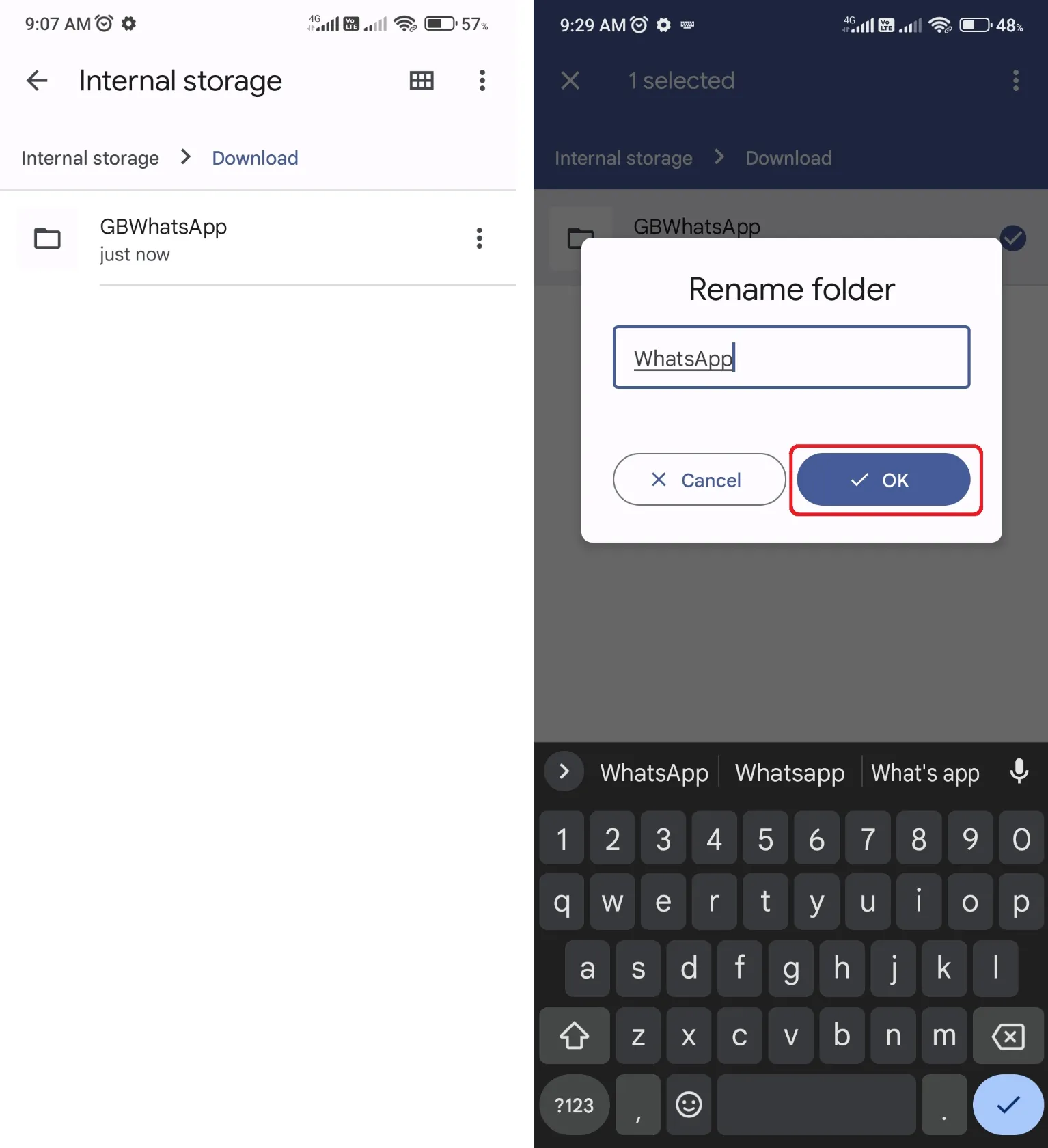
- Finally, download and install WhatsApp from the Google Play Store. Don’t open it first!

- Now, get back to the Google Files App and open the Downloads folder.

- Locate the WhatsApp named folder that you recently renamed.
- Copy the WhatsApp folder to the root directory of your Internal Storage.
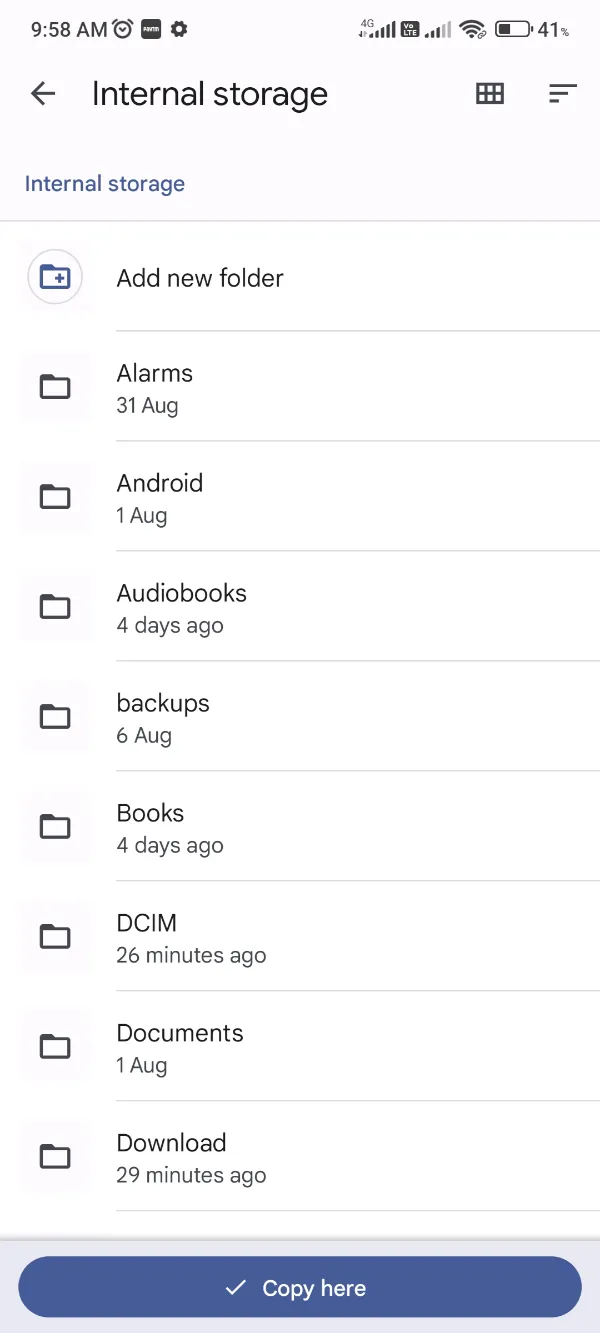
- Run the WhatsApp app and verify your mobile number.

- Finally, you’d glimpse a prompt notification on the screen asking to restore the backed-up data.

- Click the Restore button and wait for the restoring completion.
Wrapping Up
Finally, you have retrieved the chat data from GBWhatsApp Pro to the original client, WhatsApp. It’s up to whether you want to use the MOD APK or not.
GB WhatsApp Pro is the best MOD APK you can get from the internet. There are several other options available in the tech community.
Still, you won’t get a similar level of health features, such as hiding blue ticks and secretly visiting other statutes of others.
Besides this, there are tons of options to customize the app’s internal settings. Whether you want to add unique themes or just modify the fonts style, the GBWA Pro gives a wide range of endless possibilities.
However, there’s a slight chance of getting banned from the original message, so download it at your risk!
For more exciting info about the GBWhatsApp Pro, browse through our other posts to solve different problems.
- How to Create and Restore a Backup in GBWhatsApp Pro
- How to Add Contacts in GBWhatsApp Pro
- How to Install GBWhatsApp Pro
- Is GBWhatsApp Pro Legal or Not
- Transfer Data from WhatsApp to GBWhatsApp Pro
- How to Update GBWhatsApp Pro
- What is GBWhatsApp Pro and Why Do you Need it?
- Is GBWhatsApp Pro Safe to Use?
- How to Use Two WhatsApp Accounts with GBWhatsApp Pro
- Guide to Uninstall GBWhatsApp Pro
- GBWhatsApp Pro Pros and Cons
- How to Transfer GBWhatsApp Pro Data to a New Phone
- How to Do GB WhatsApp Backup with Google Drive
- How to Use GBWhatsApp Pro and How it Works
- GBWhatsApp Pro or YoWhatsApp Comparison & Differences
- How to Transfer GBWhatsApp Pro Messages to WhatsApp