Deeming things as complex beasts is our biggest problem and that’s where we get failed at the first moment. That’s where we found that an informational article belonging to the installation procedure of GBWhatsApp Pro is the biggest necessity as we’re working on a proper complete guide for using this amazing WhatsApp Mod.
Installation is the initialization of your fun making with instant messaging, and we’ve created two mere partitions of these steps, including the Prerequisites and Installation.
Don’t replicate the meaning of this guide being a bigger one to a complex guide. Every single step mentioned within the below guide is presented in the simplest word, comprehendible for as low as 5th-grade kiddo. Let’s begin the journey toward GB WhatsApp Pro.
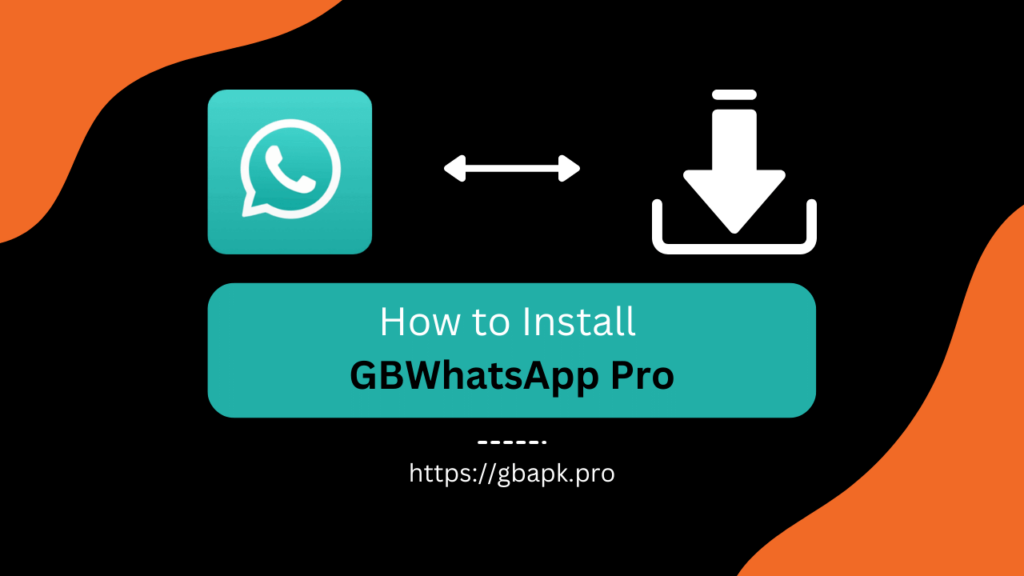
Prerequisites
It won’t be long as there are just three important prerequisites you need to make it to get the GBWhatsApp Pro app package installed on your smartphone without a single problem.
- GBWhatsApp Pro APK file that you can simply download by clicking this link.
- Internet Connection that you already have!
- Lastly, the chat and media backup that you can gain using the below procedure.
Creating WhatsApp Data Backup
Before going for a mod installation, you just need to think about your WhatsApp’s interior data. It absolutely includes all the important chats you had with your contacts as well as the photos, videos, and documents they shared with you. Don’t forget that you can back up that data way simply using the below steps.
- Open the WhatsApp official app on your smartphone.
- Click the three-dot menu and open Settings tab from there.

- Hit and open the Chats section from WhatsApp Settings.

- Get to the Chat Backup space by scrolling down and clicking it.

- Now, click the green-colored Back-Up button as shown in the below image. Also, enable the last toggle for including the media files within the backup.

You’ve successfully created a backup partition. But wait, you can’t use a drive backup on WhatsApp Mod as they aren’t authorized to employ the Google cloud drive servers.
Don’t worry, you can open File Manager and create a copy of the WhatsApp folder from Internal Storage to the Downloads folder. It’d contain the message database as well as the media files.
Still, if you need assistance with the step-by-step procedure of backing up WhatsApp data from official WhatsApp, you can follow this link’s fitting section.
Also, we’ve completed the prerequisites section, and now is the moment to initialize the installation procedure.
Installation
After creating a successful backup of all your important old WhatsApp data, you’re ready now to jump on the GBWhatsApp Pro app and enjoy all the privileges available on its interface. Follow the below step-by-step procedure to get on there.
- Download the GBWhatsApp Pro APK from the above prerequisites section or this link.
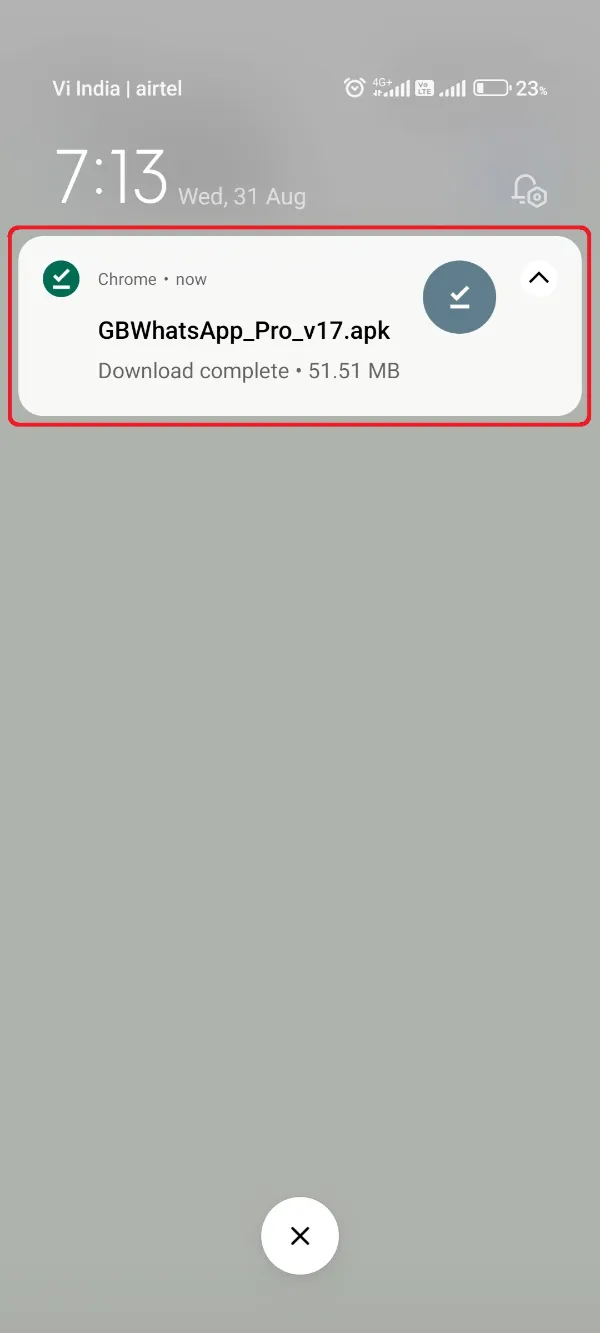
- Get to the Settings app on your phone and scroll down to open Security section.

- Scroll down a bit until you get Unknown Sources or Third Party Installation toggle. Enable it for the File Manager!
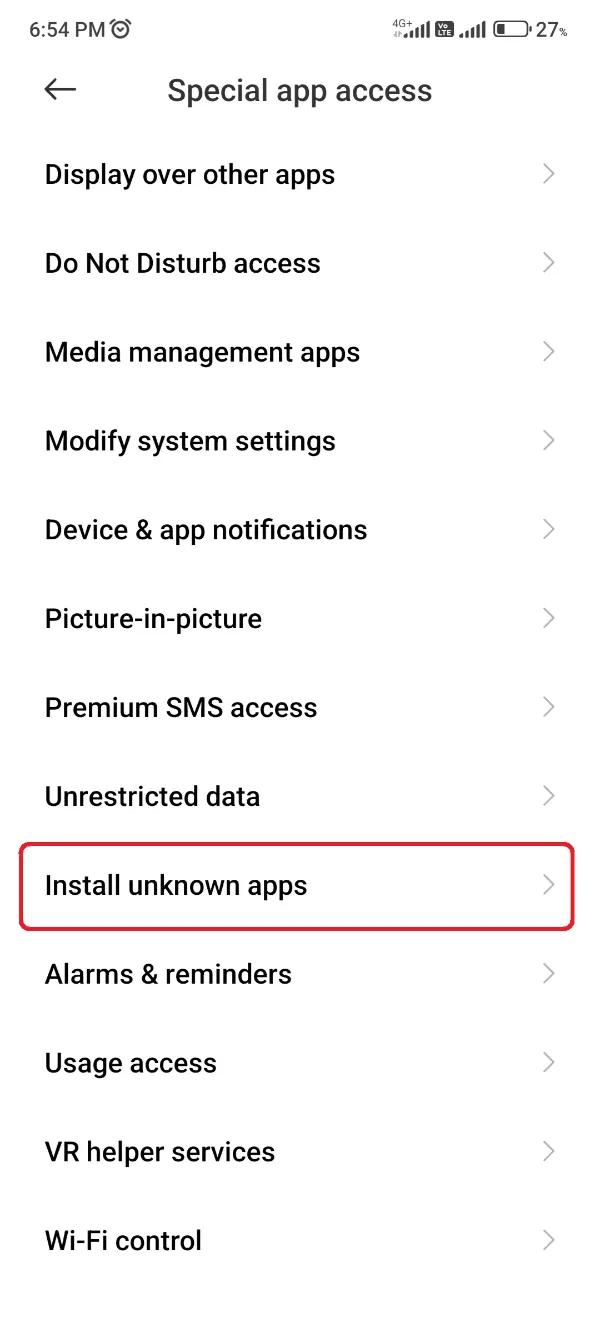
- Get back to the File Manager app and navigate to the location where you downloaded GBWhatsApp Pro APK.
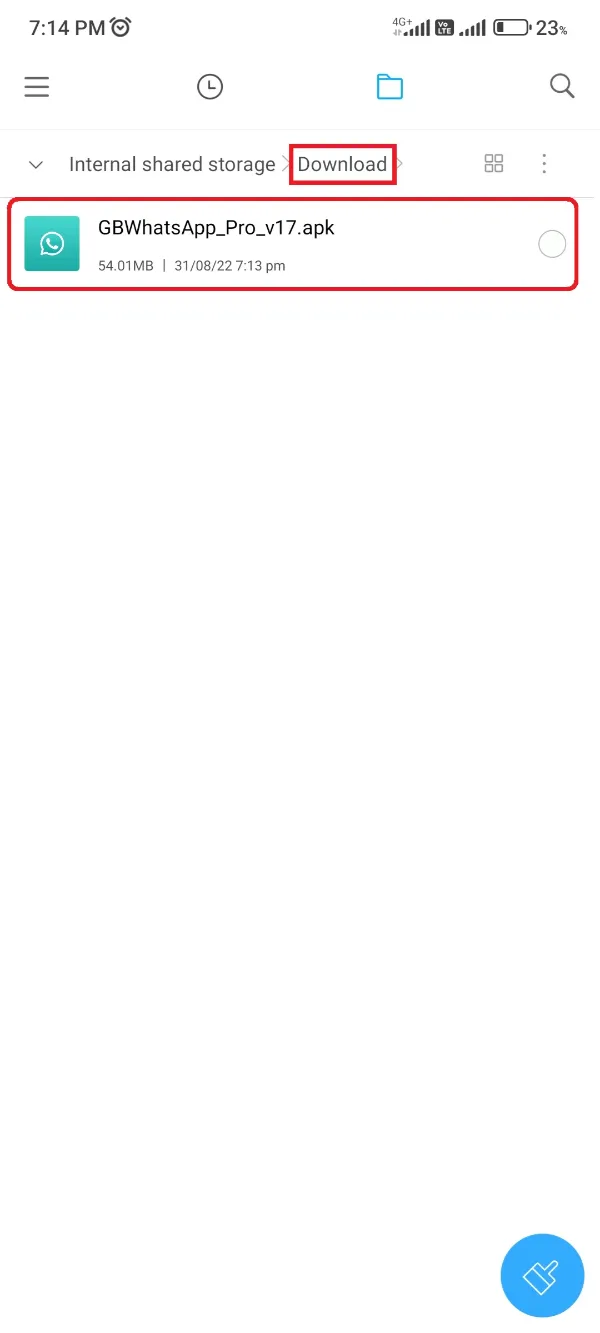
- Click the GBWhatsApp Pro APK file.
- Hit the Install button to start the installation procedure.

Wait for a few moments and soon you’d get a Success message with the successful installation procedure.
Additional Information – GBWhatsApp Pro Verification
We aren’t ought to provide you a detailed instruction as this guide just require the installation procedure, but still, we’d love to simplify your overall GBWhatsApp Pro configuration.
So, follow the below last steps to complete the GBWhatsApp configuration.
- Open the recently installed GBWhatsApp Pro app from the app menu.

- Click the Agree and Continue button. (You don’t need to click the Restore button as we created a different kind of backup.)

- Select your region and enter your WhatsApp number on the next page. Click Next button!

- Afterward, click OK button to start the verification procedure.
- The app would now ask for Message Reading permission. You can either grant that for auto OTP picking or click Not Now to enter the OTP manually.
- Inscribe the one-time password you got on your phone for verification.

- Now, you’d get notified by a GBWhatsApp prompt stating that you can’t import the Google Drive backup as you aren’t using official WhatsApp. Skip that!
- Here at this moment, if you’ve backed up your data in prerequisites, you can hit this link and learn the procedure to restore backup on GBWhatsApp Pro as shown in the below image, or otherwise skip this step!


- Inscribe your name on the name tab and update a profile picture if you like.
That’s it! You would now start glimpsing the GBWhatsApp Pro interface with all the elements that we talked about on the homepage of this gbapkpro.com.
Your waiting period finally got over, and you’re ready to take off your messaging to an eternal city with millions of free benefits. Enjoy the take-off!
- How to Create and Restore a Backup in GBWhatsApp Pro
- How to Add Contacts in GBWhatsApp Pro
- Is GBWhatsApp Pro Legal or Not
- Transfer Data from WhatsApp to GBWhatsApp Pro
- How to Update GBWhatsApp Pro
- What is GBWhatsApp Pro and Why Do you Need it?
- Is GBWhatsApp Pro Safe to Use?
- How to Use Two WhatsApp Accounts with GBWhatsApp Pro
- Guide to Uninstall GBWhatsApp Pro
- GBWhatsApp Pro Pros and Cons
- How to Transfer GBWhatsApp Pro Data to a New Phone
- Download GBStickers Packs App For GBWhatsApp Pro
- How to Add Stickers in GBWhatsApp Pro
- How to Create Stickers for GB WhatsApp Pro
- How to Do GB WhatsApp Backup with Google Drive
- How to Use GBWhatsApp Pro and How it Works
- GBWhatsApp Pro or YoWhatsApp Comparison & Differences
- How to Transfer GBWhatsApp Pro Messages to WhatsApp