When compared to WhatsApp’s dedicated community of modders, the official WhatsApp team isn’t particularly enthusiastic about developing new features.
Developers of WhatsApp Mods release new versions with expanded functionality and fewer restrictions on a monthly or biweekly basis. That’s true, and it’s one of the main reasons why YoWhatsApp and similar WhatsApp mods are so popular.
However, 80% of WhatsApp mod users don’t know the best way of updating the YoWhatsApp to the most recent version developed by third-party developer groups.
That’s what grasped our attention to create a based article about the procedure of updating the YoWhatsApp interface. If we talk about the current moment, YoWhatsApp is running at YoWhatsApp as the latest work.
If the version you’re currently using is an inferior one and needs to be updated ASAP, you can proceed with any of the below methods and upgrade features.
Wait for a moment, don’t forget to operate the below prerequisite before updating the WhatsApp interface as it’s most important about the WhatsApp data you currently hold in the YoWhatsApp, messages, and media files. Go fluently!
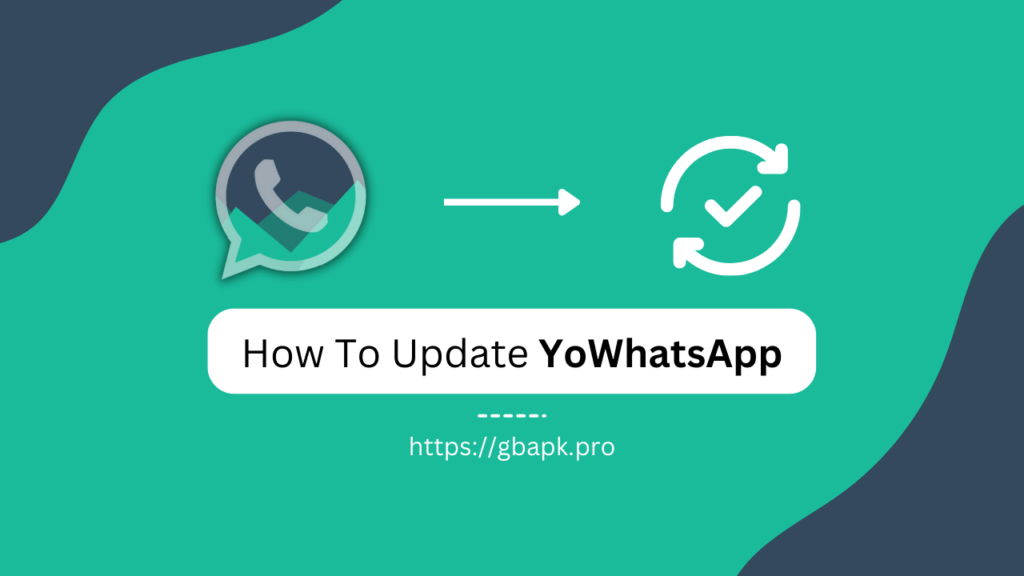
Prerequisites
Don’t rush into updating the WhatsApp interface without first completing the steps outlined below; doing so will compromise the safety of any messages or media files you have stored in YoWhatsApp.
We marked this section at first to use it as a disclaimer. Just follow the below mere steps and make a convenient data backup of YoWhatsApp.
- Open the YoWhatsApp APK on your phone.
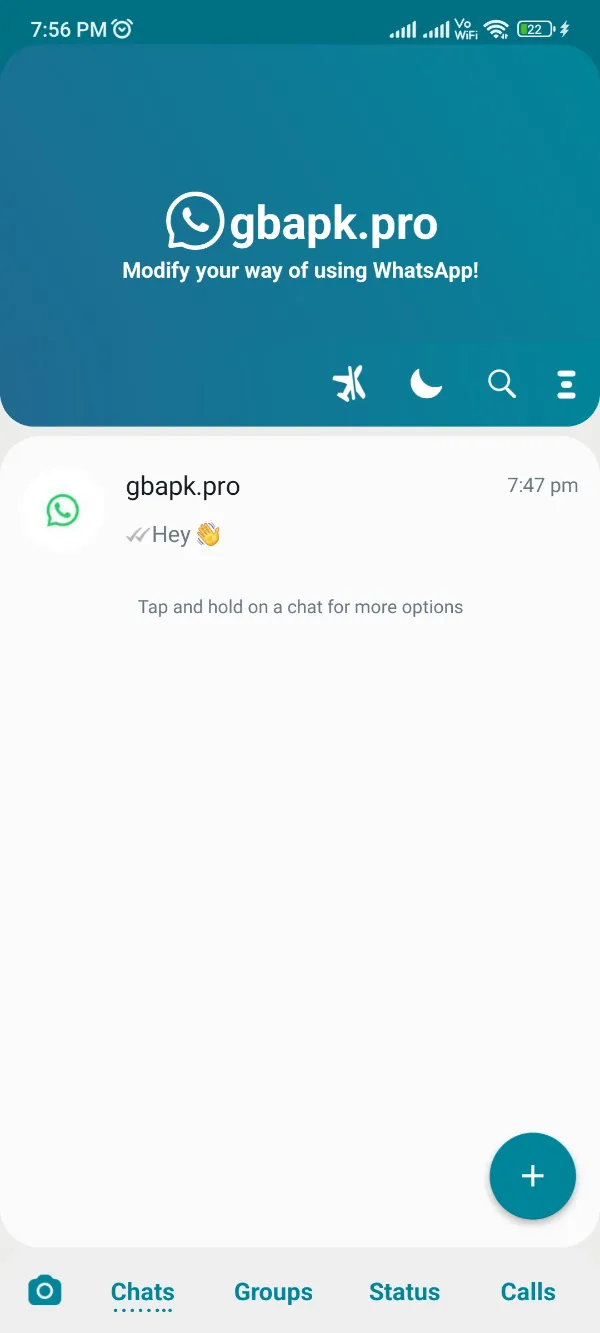
- Click the top-right three-dot icon.
- Hit and open the Settings tab from the three-dot menu.
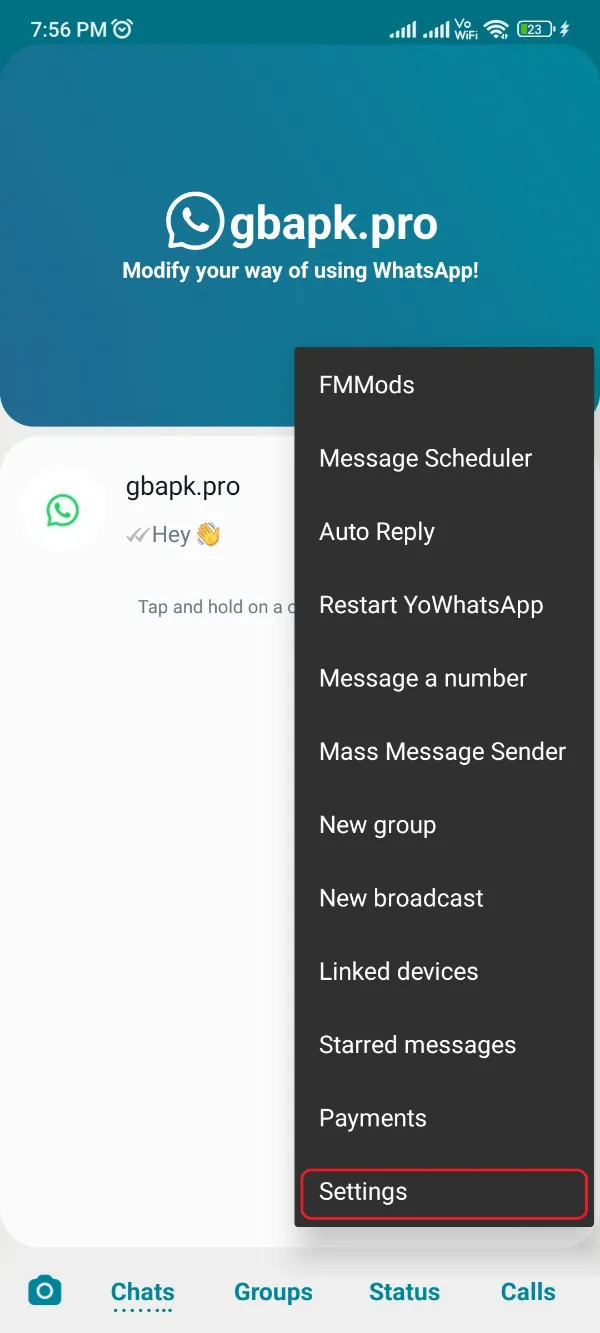
- Scroll down and click the Chats section from the Settings window and then you’d see the page below.
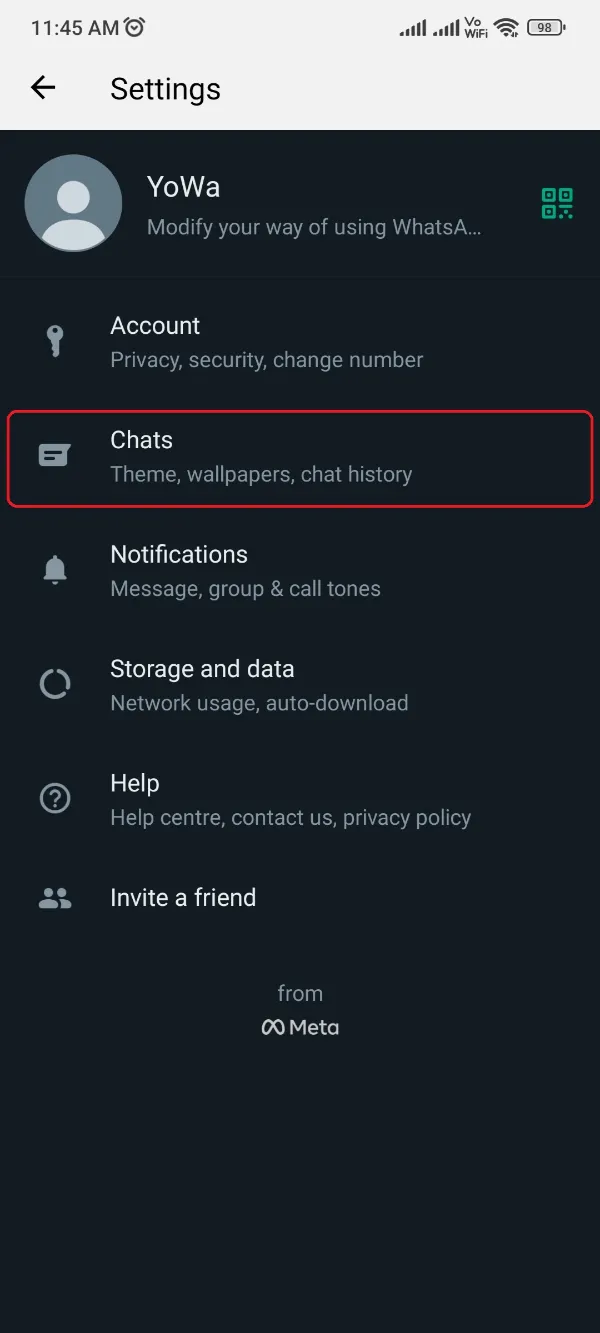
- Scroll down and find the Chat Backup option. Click it!
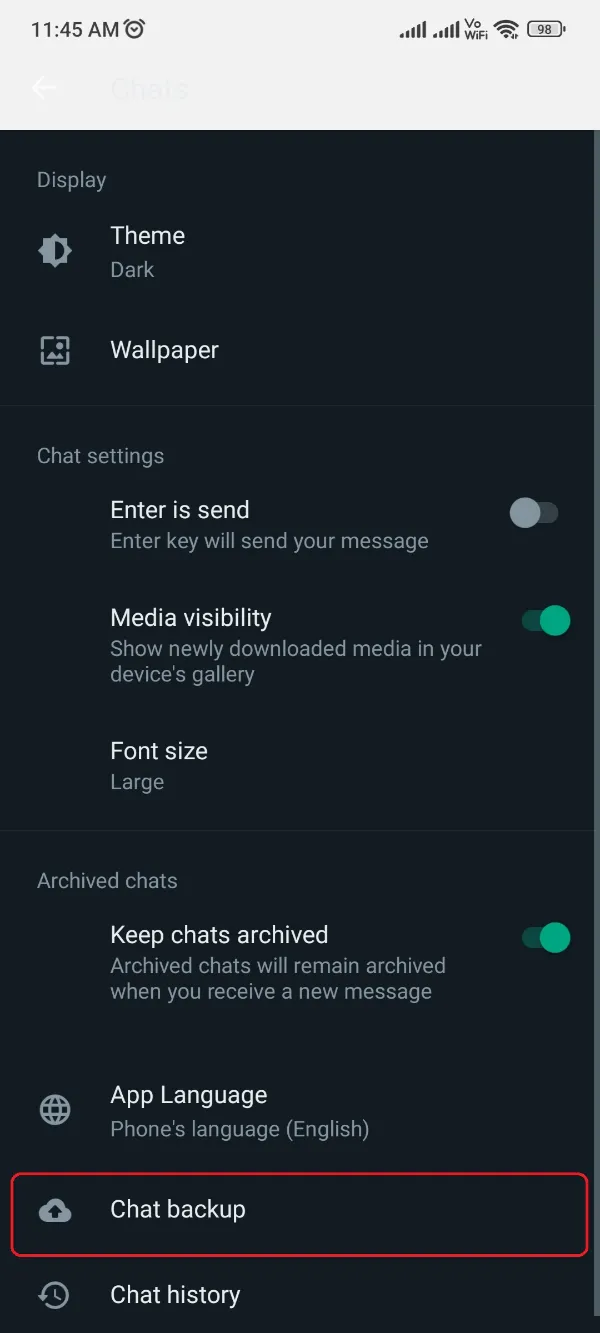
- The 5th step would initialize the backing-up procedure. Let it go till 100%!
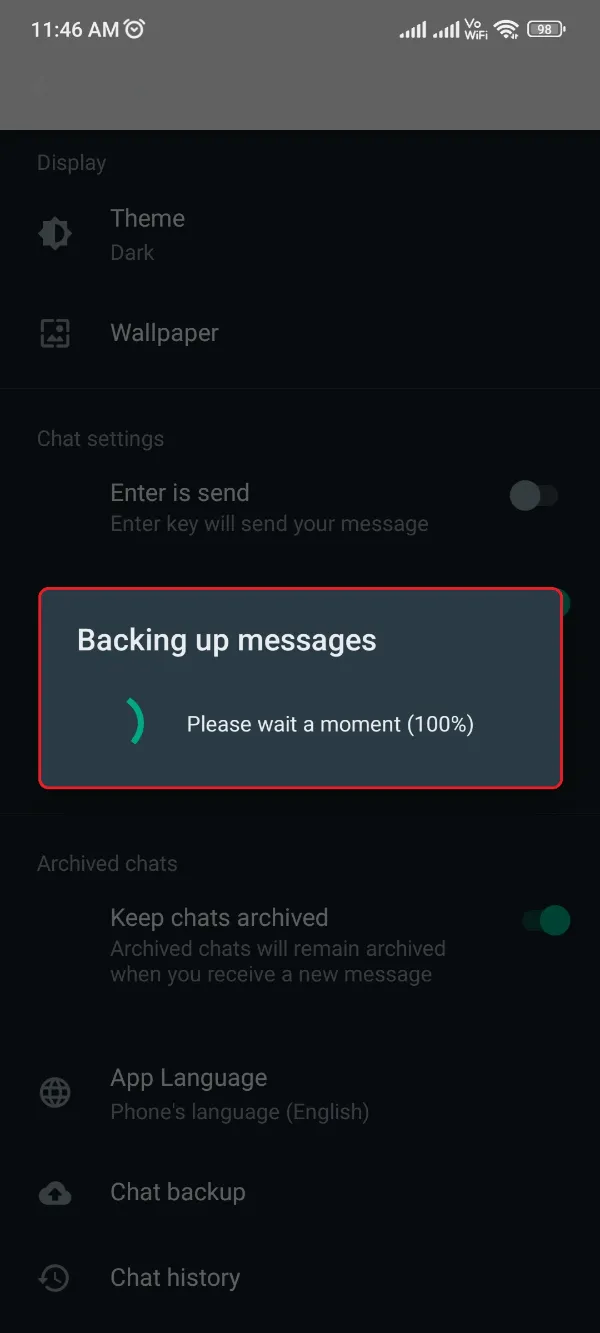
- Close the YoWhatsApp and open the File Manager app on your phone.
- Open the root folder and search the YoWhatsApp folder by scrolling down.
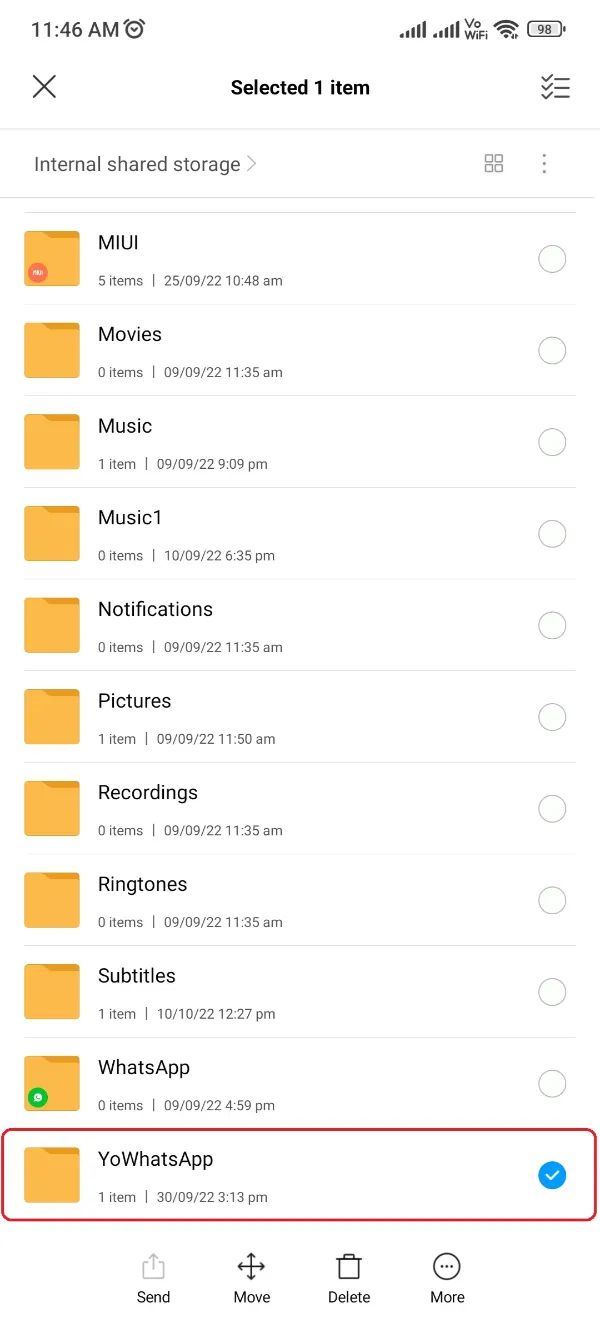
- Copy this folder to the Downloads folder of your phone’s internal storage.
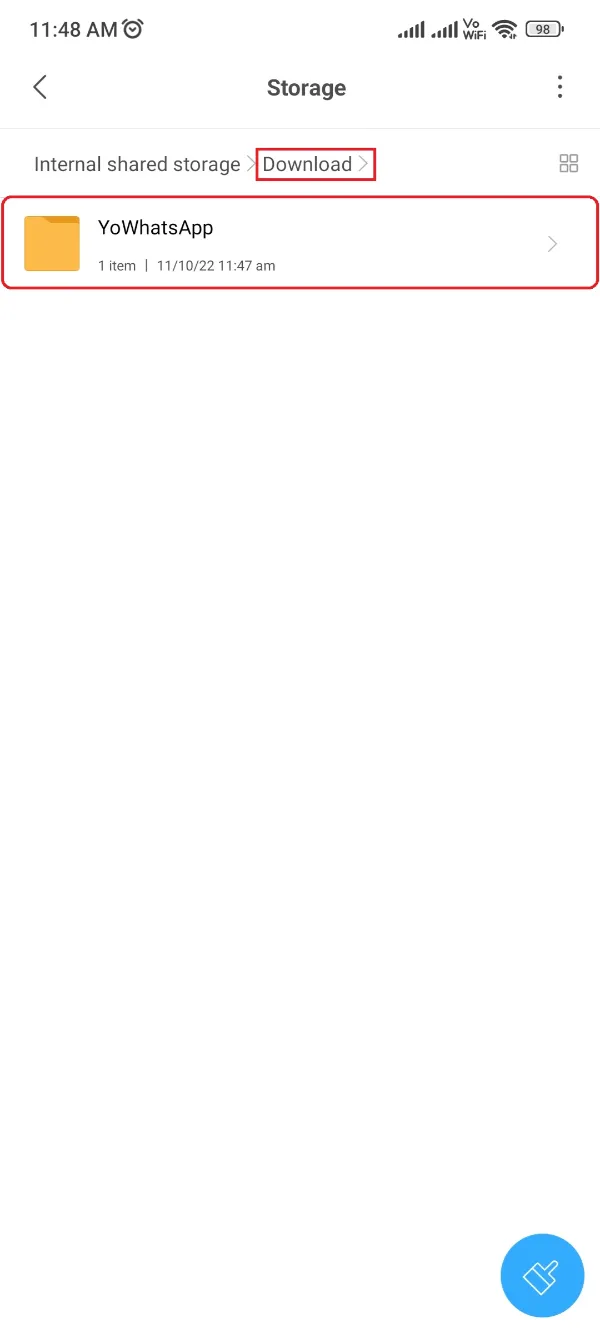
The precondition has been satisfied in this manner. You are now able to proceed with the steps outlined below in order to install the most recent version of YoWhatsApp APK on your mobile device.
Methods to update YoWhatsApp
There are two different ways of updating the YoWhatsApp APK, one goes through our website and the other through the app itself.
If you don’t want to get deep inside the app settings, you can merely download the latest version of YoWhatsApp from our website and install it on your phone promptly. Elsewhere, you’re good to go with the second method. Choose wisely!
Method 1: Updating YoWhatsApp through our website
The first approach involves going through our website itself directly. There is no need for you to go anywhere else because the most recent version of YoWhatsApp can be found here and is listed below.
You will be able to install the APK version on your phone in the standard manner if you download it from the link below and save it to your device.
After downloading the application package, you are deemed to follow the below procedure for installing YoWhatsApp to your smartphone –
- First, uninstall YoWhatsApp from your device if you already have it installed. This guide will help you uninstall if you are unfamiliar with the process.
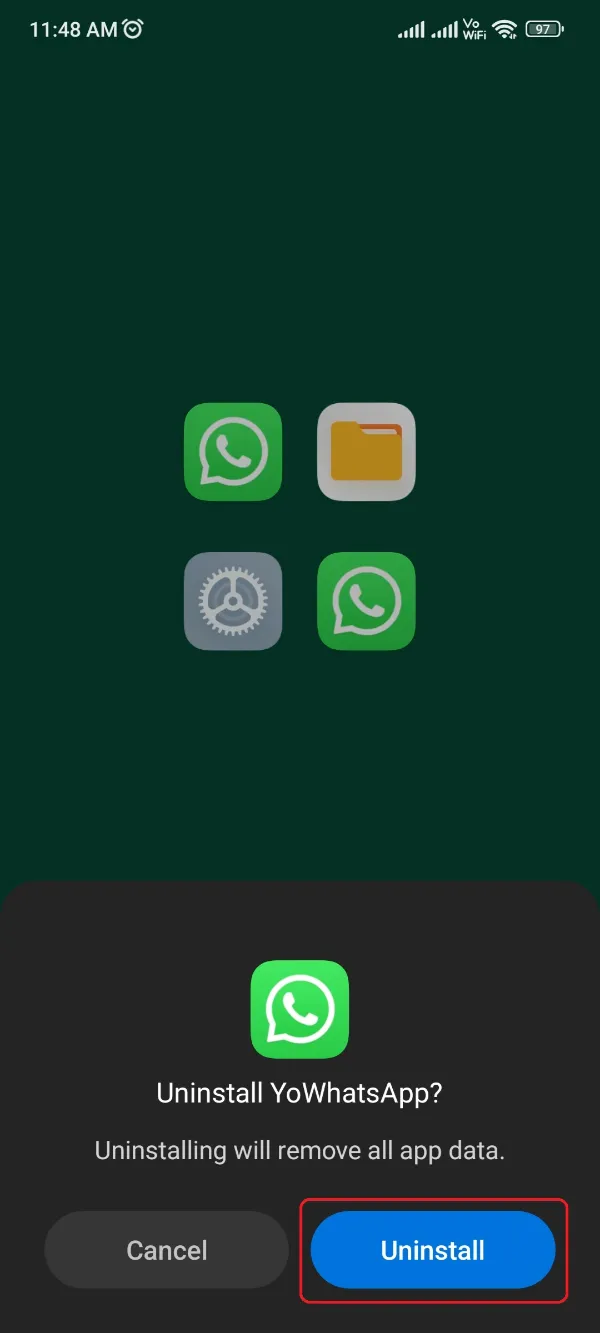
- Later, download the YoWhatsApp latest version from the above download link. Skip if you already downloaded it.
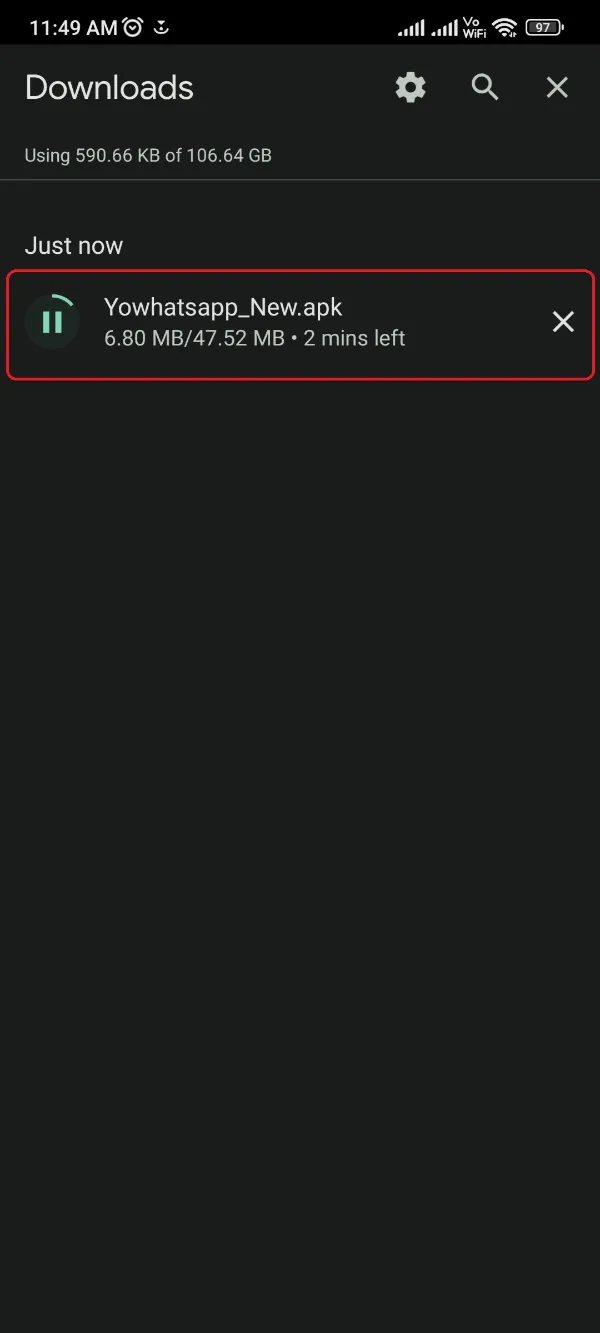
- Open the File Manager app on your phone and locate the recently downloaded YoWhatsApp APK.
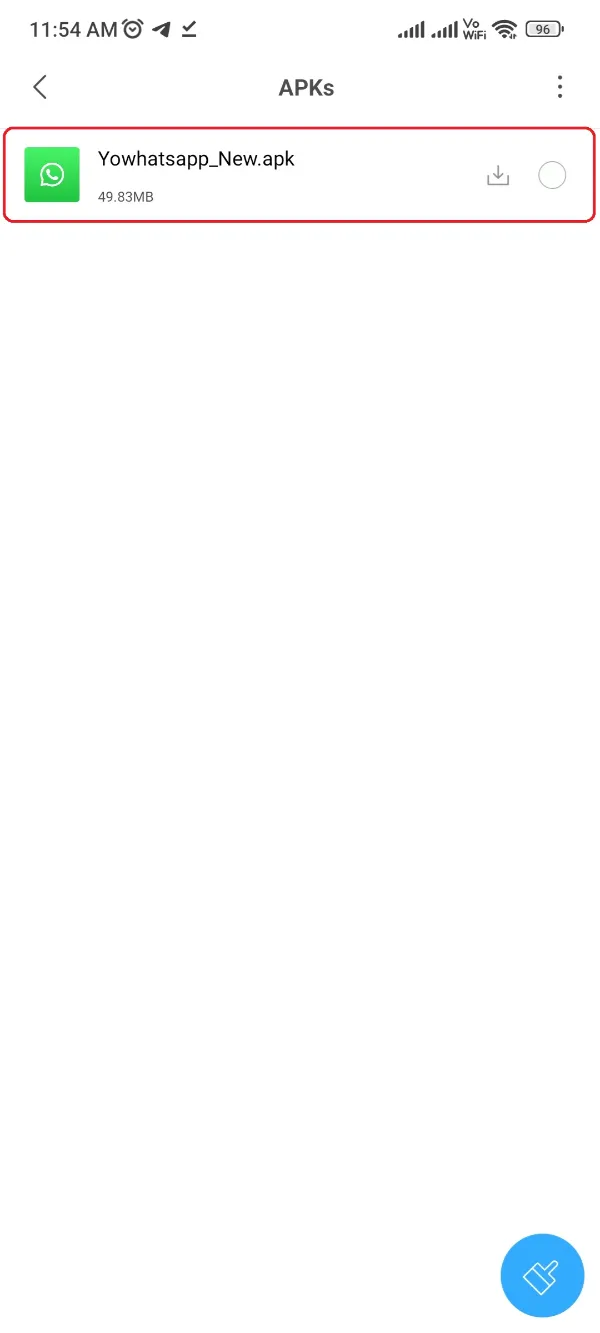
- Click the app and soon you’d get prompted with a Settings button where you’re required to allow Third Party installation for the File Manager. Click it! (If you’re conversely getting an Install button, you can go directly to Step 7.)
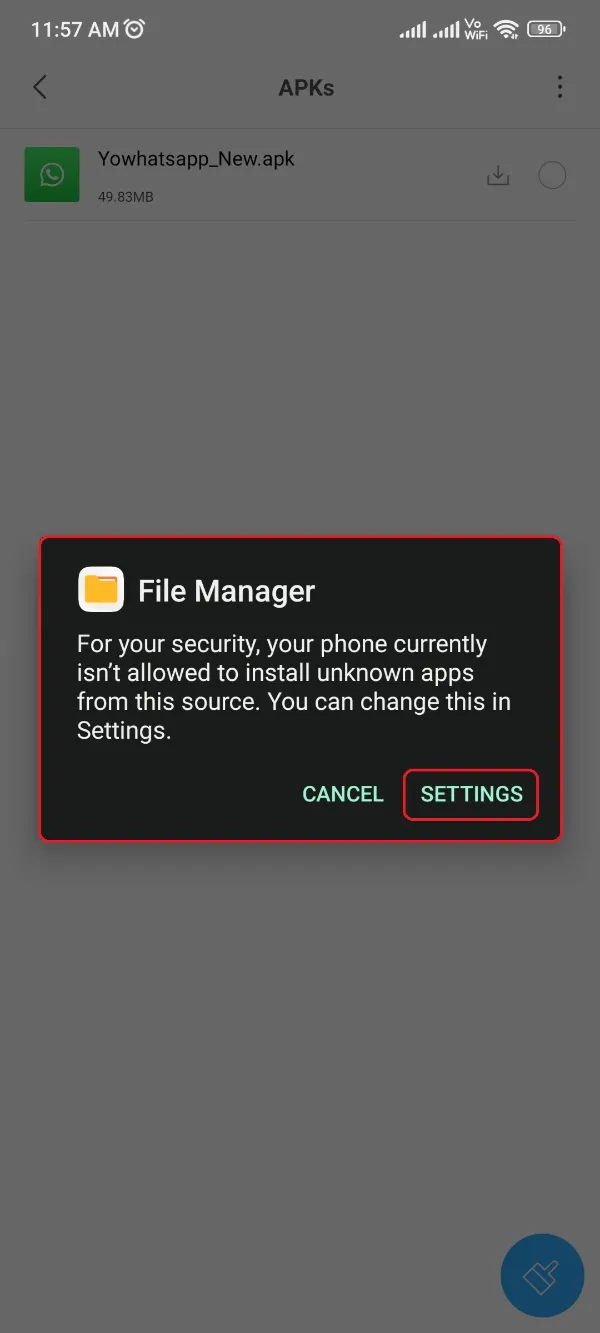
- Enable the third-party installation for File Manager as shown below.
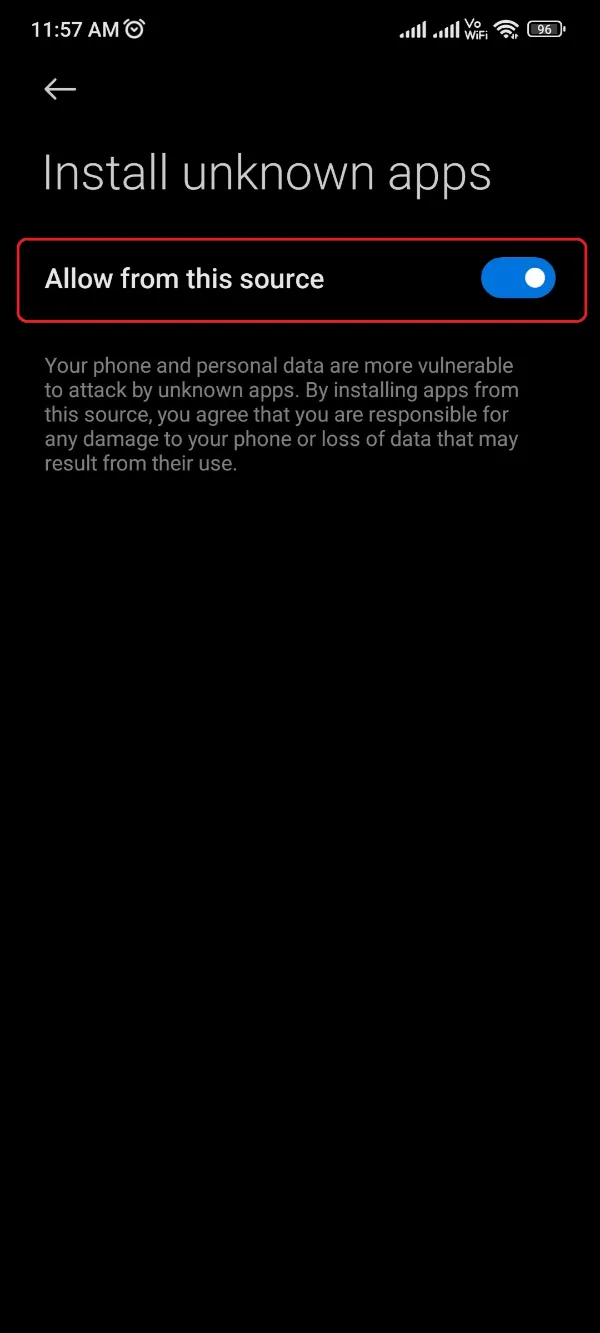
- Get back to that File Manager page and click the app again.
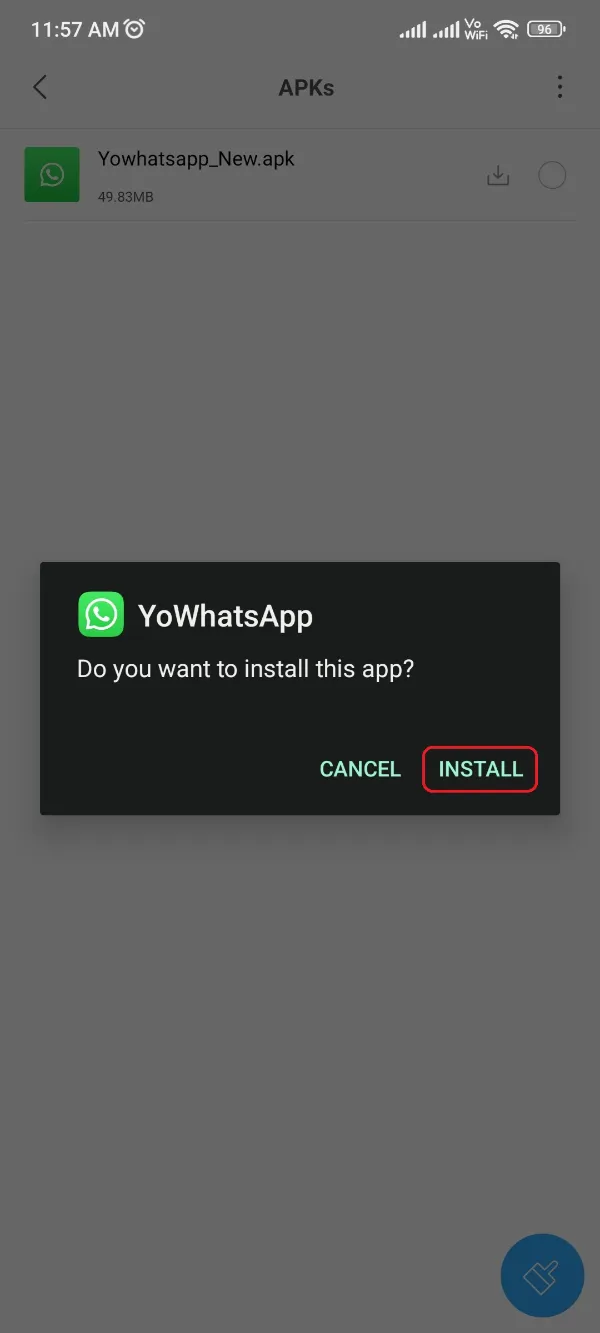
- Click the Install button.
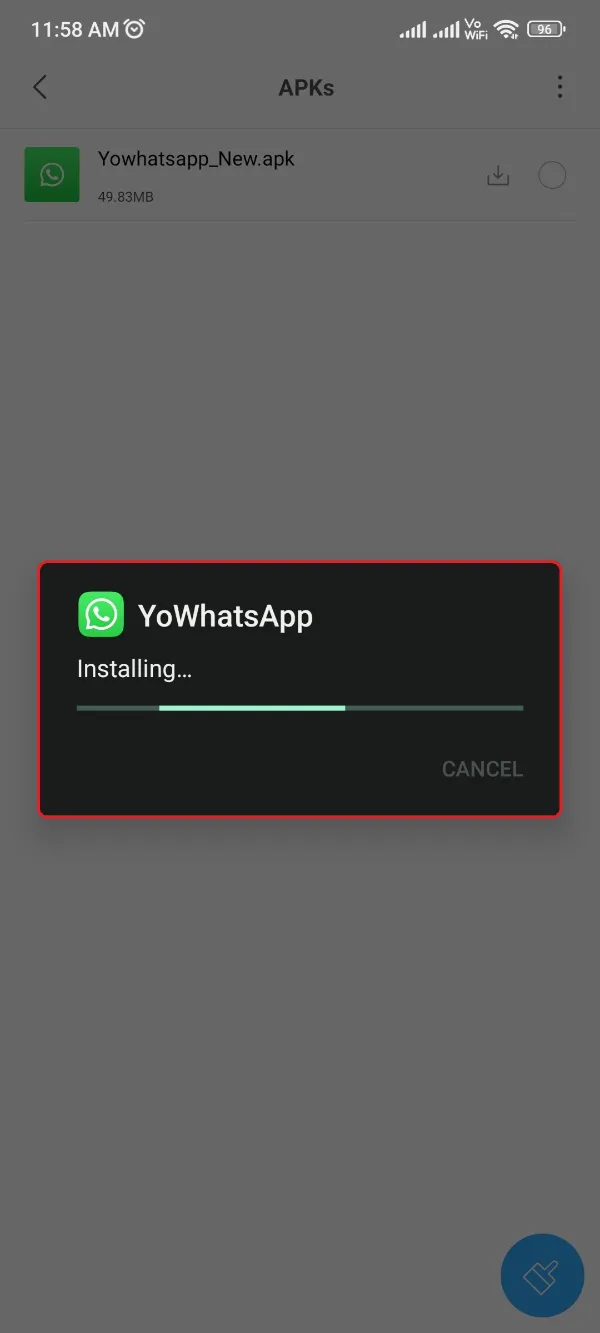
Now onwards, you need to wait for some moments until the installation procedure gets completed eternally.
This won’t take much time as YoWhatsApp is a small-sized app and soon you’d get a Success message.
Later, open the app and complete the verification procedure. One more thing, if you processed the prerequisite and took the data backup before, you need to follow the below process to get it back on the new version.
- Open the File Manager app before running the YoWhatsApp.
- Get to the downloads folder where you recently copied a YoWhatsApp folder in the prerequisites section.
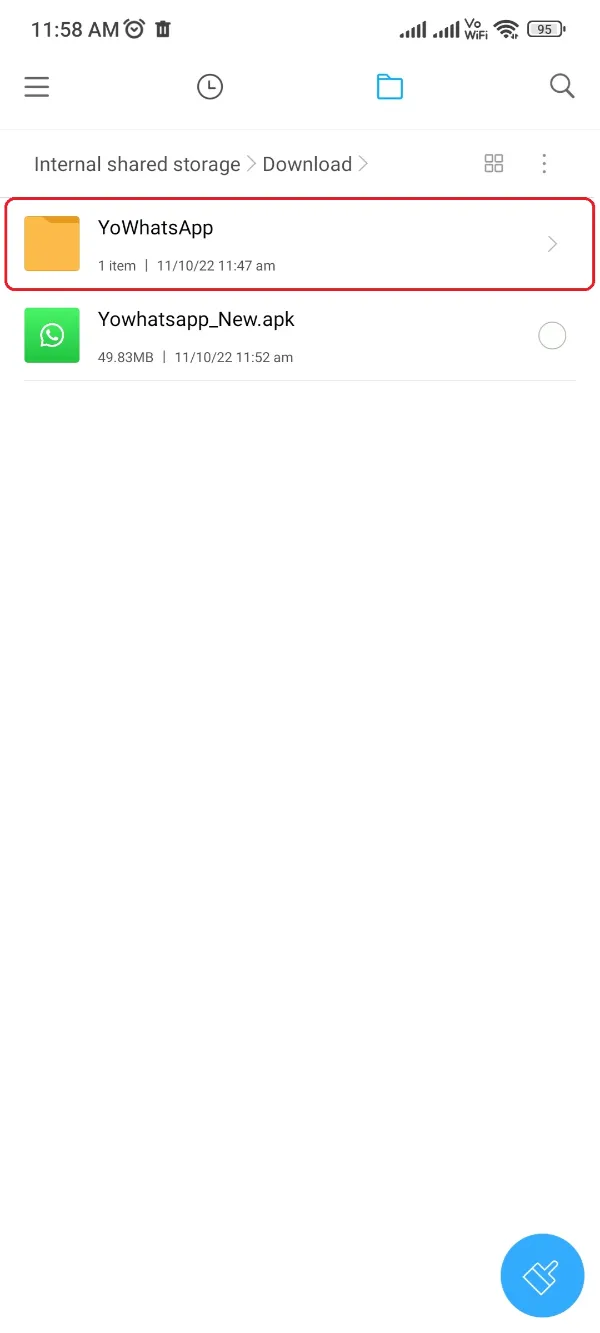
- Move that folder back to the root folder of your Internal Storage. (You may have to replace it as you already installed the YoWhatsApp APK that probably created a folder.)
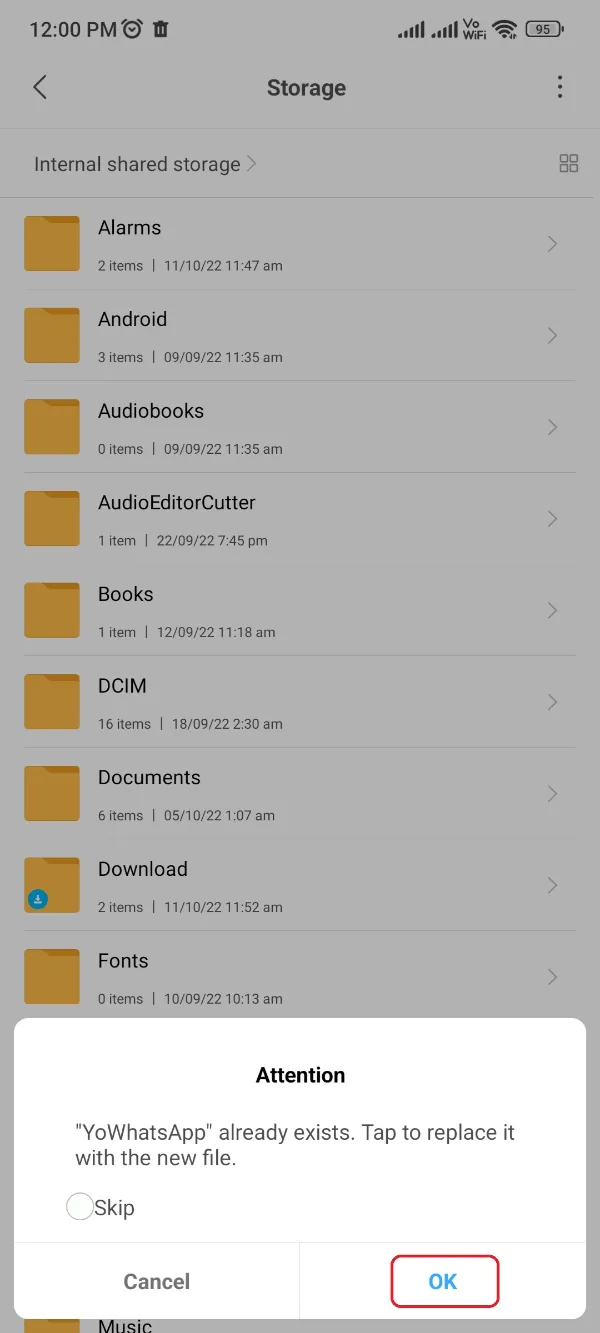
- Open the YoWhatsApp and complete the verification procedure with a one-time password.
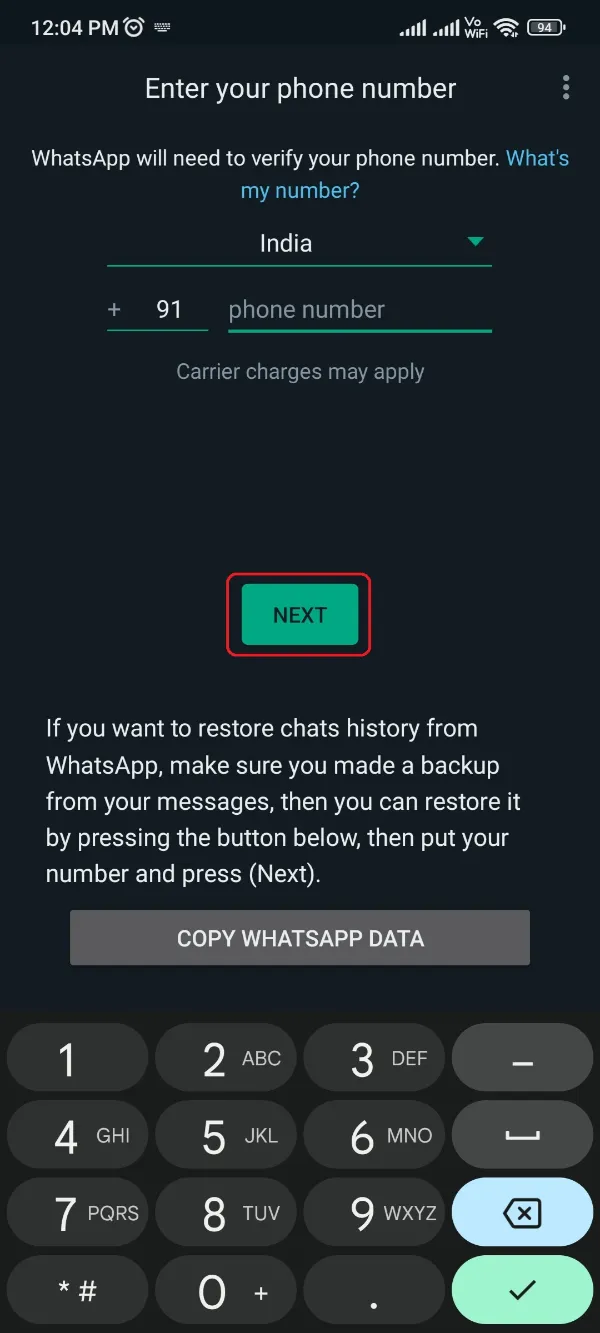
- Finally, you’d get prompted with a prompt as shown below to restore the recent backup.
- Click the Restore button and wait till the procedure completion.

Method 2: Updating directly through the app interface
The next method to update the YoWhatsApp version goes directly through the app interface.
You can follow the below procedure and update the YoWhatsApp on your phone using the app’s interface conveniently.
- Open the YoWhatsApp on your smartphone.
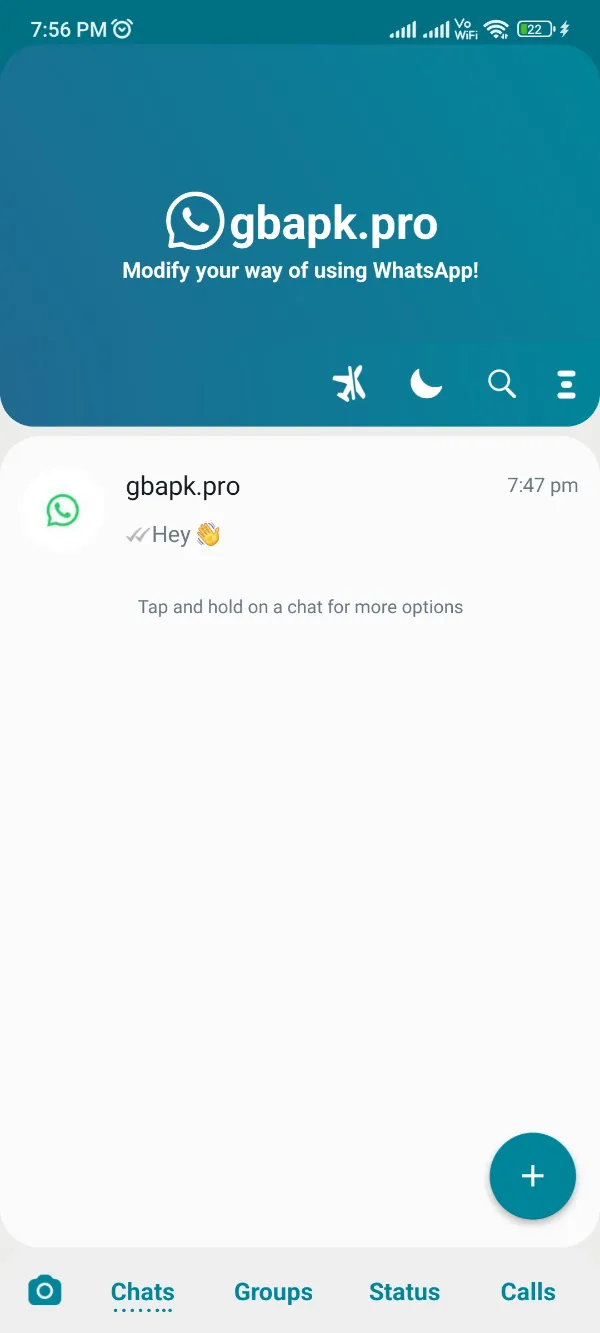
- Just hit the three-dot button in the upper-right corner and open the FMMods section.
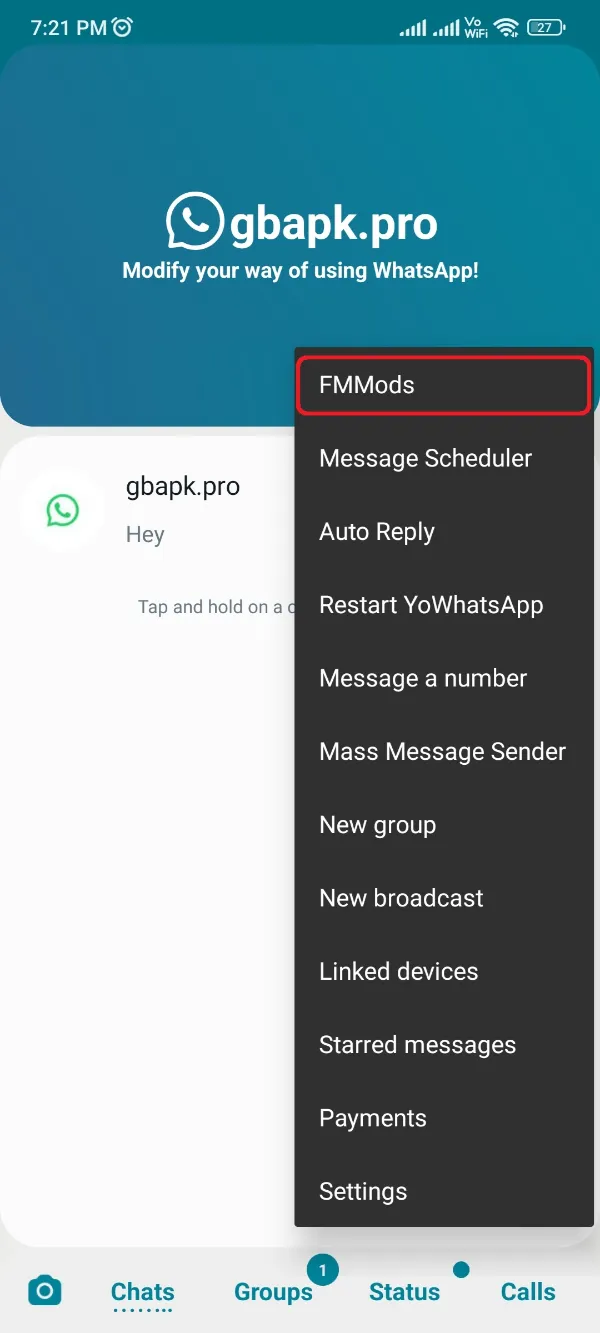
- Locate the Updates tab and open it.
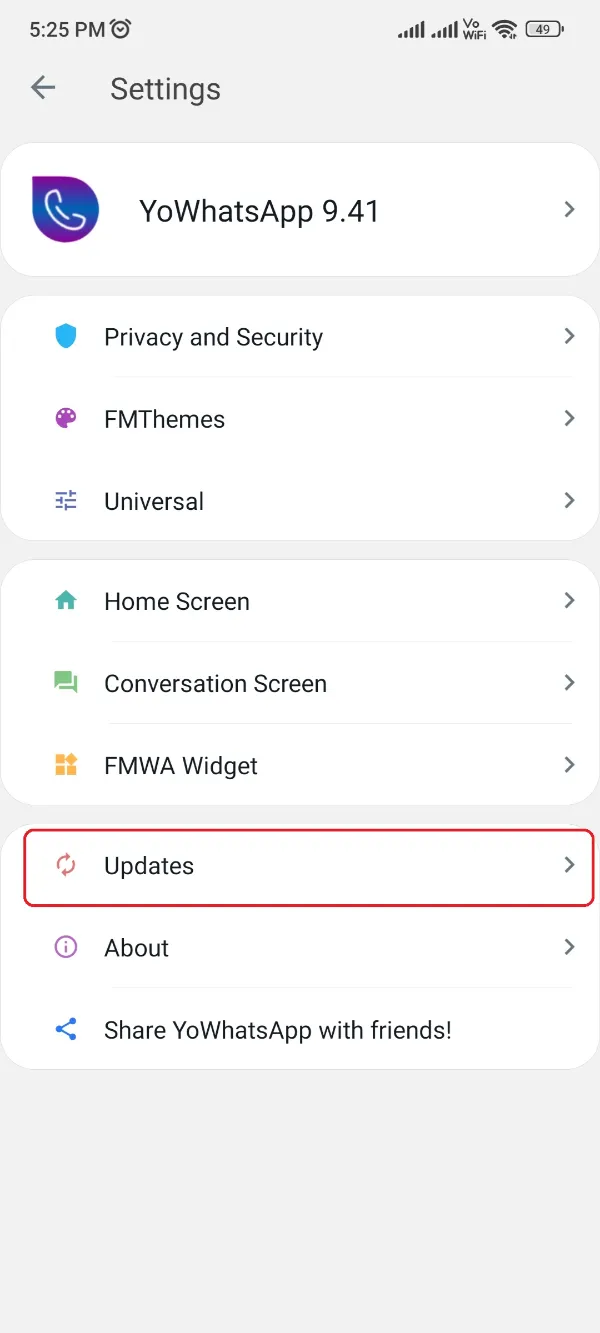
- Click on Check for Updates button.
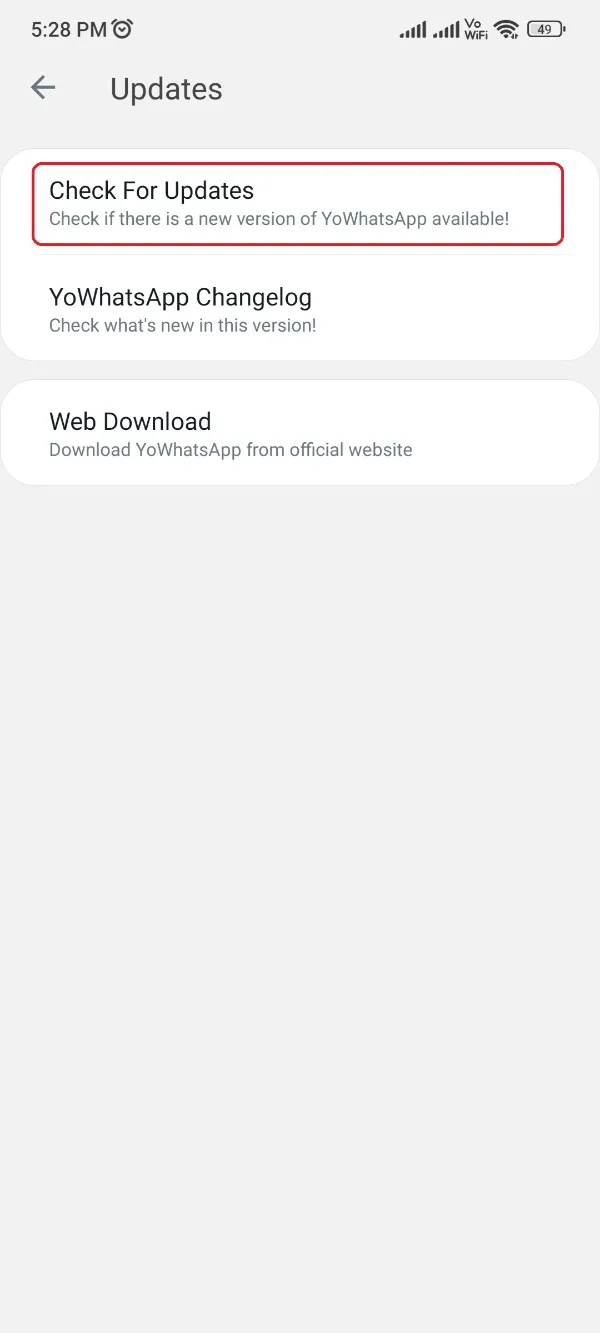
- After a moment you’d glimpse an update getting downloaded for YoWhatsApp APK, or you’d see a message “Your version is up to date,” if you’re already using an updated version.
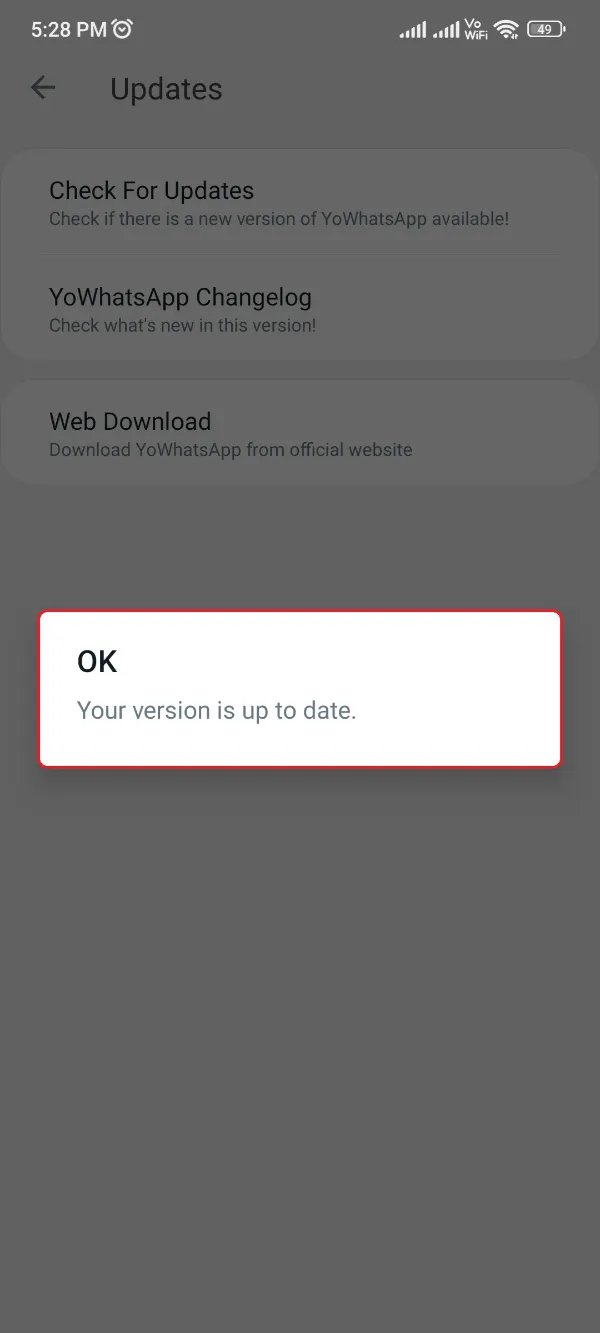
If you got an update and installed it on your phone through method 2, employ the same second half of method 1 for restoring that update back to the new version of YoWhatsApp.
Also, if you want to know the installation procedure of YoWhatsApp APK more deeply, click this link and you’d be redirected to an article based eternally on the installation methods.